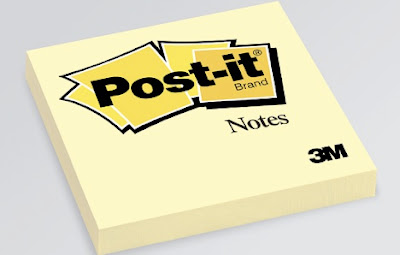Basically, the pen allows you to record both handwritten text and audio at the same time using a built in dictaphone/processor on the pen and special dotted paper. It's difficult to summarize here all the things it can do - and there are many - but it's most basic function is to make handwritten notes when listening in a lecture/meeting and then being able to listen back to precise bits of audio later by pressing on the words you wrote at the time that audio was being recorded. It's all incredibly clever...
 |
| The Livescribe pen and special notebook |
To be honest, the dictaphone capabilities are nice but not essential for me, which is good because while the dictaphone is reasonably senstive, it cannot help picking up the scratching sound of the pen at the same time. This means that you have to strain a bit to follow speech because of this annoying scratchy sound in the background. It doesn't make the speech inaudible, it's just an irritating presence whenever you listen.
For me, more important is the fact that I can use the Livescribe to take handwritten notes in class, write a quick command on the paper (e.g. Google Docs, Email) and when I next connect it to the computer, it will automatically send it to whatever service I specified. This is great for being able to send error corrections to a shared Google Docs folder or emailing it to a specific student for review. The file is sent as a PDF, so nice and easy for anyone to open (here is an example of a couple of test pages I did)
I tried it in class last week with one group and it worked well. I could just walk round and make notes as I usually do on students' spoken performance, but then I was able to send those comments to them individually fairly quickly afterwards. Sending pages to individual emails is a bit of a faff, you have to scroll through a list of predetermined names/emails on the small pen screen and then select. This was ok with one small class, but it would become unwieldy with lots of classes/student email addresses to scroll through. Thinking about it now, the best way is to probably transfer the notes to Google docs and then share them with individual students.
I've only tested this once, but I'm cautiously optimistic that it could prove a useful tool in the classroom. I've always felt that I don't provide enough individual feedback to students on their classroom performance, and time has always been my excuse. This might make it a bit easier to share individual comments with them.
The only other thing to be aware of is that you do need to buy special notepads that the pen can recognise and have the special commands built into them. They aren't too expensive - a pack of four A5 notebooks cost £10 - but you do need to go to specialist shops to get them or buy them online.
 |
| The commands at the bottom of the notepads |
If anyone has any questions about the Livescribe, feel free to ask them in the comments below.