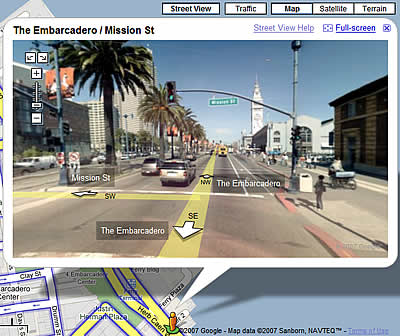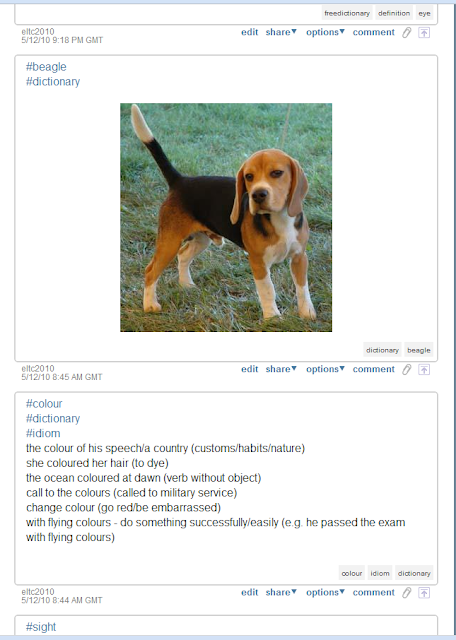These units look a little bit like remote controls and they can be issued to each of the students. They can then communicate with the interactive whiteboard through a special transmitter to allow students to answer certain kinds of questions shown on the board - basically, true or false, yes or no, or various kinds of multiple choice questions. Here is a video demonstrating it much better than I can explain it. It's a promotional one so it works a hell of a lot slicker there than in reality.
First thing I noticed is that setting it up is quite a pain, making sure all the software is installed, checking for compatibility, adding students to a class so that their names are displayed on the remote units. None of it is particularly intuitive and I imagine any teacher with even the slightest technophobia would be put off fairly early on, even before actually getting to use it in class. I consider myself pretty tech-savvy, but I had to go online and use Google and You Tube to try and work out how to do some pretty basic stuff on there.
And actually creating the questions is quite a long-winded affair. Each question has to be created separately and typed into boxes. It took me about 70-80 mins to create a 30 question review quiz for my students. It's also quite limiting in that you can only create certain kinds of standardised test/quiz questions, such as True/False or Multiple Choice. You can ask open-ended questions, but there's no way (at least as far as I could see) of them being able to input the answer on the remote control. Which kind of defeats the purpose since the big selling point of the system is that it can analyse all the responses and give you stats based on them. On the plus side though, these quizzes be saved and used again with other groups.
Anyhow, we're near the end of term with one of my groups so I decided to do this review quiz with them. I think in many schools they actually administer real tests with them, but this was just an informal review quiz. Although each student had their own remote control, I got them to work in small groups to discuss the answers to the questions.
The students took to it very quickly and you could see they had no problems navigating the buttons and choosing the answers. Just the novelty aspect of it I think kept them engaged throughout. They seemed to like the fact that on a side panel on the whiteboard the names of the students who hadn't answered yet were listed, so they could playfully tease each other to get on with it! One thing I found quite useful at the end was the bar chart display of all the questions and the number of students who got it right and wrong, and how long it took each student to answer. This was quite helpful in identifying which questions were more difficult and we could then go back over those and check them in detail.
But the whole thing felt a little forced, particularly in such a small class (there are only 12 students) and it's clear that this system is much better suited to large classes or lectures where you don't have such direct contact with the students and having a system of checking their knowledge/understanding might be quite useful. Also, the limitations on the types of questions was quite frustrating at times. As I was designing the quiz, I kept wanting to create open-ended questions and then realised I couldn't. In the end, there are much better ways to create review activities than this. When I talked to one of my colleagues about trying this with my class, she just said: 'well, why can't they just put their hands up and tell you the answer?'. Good point, well made. And throughout my time trialling this, I could always think of a quicker, easier, more interactive way of doing the activity WITHOUT the response system than with it.
There's also the issue of cost. Buying large numbers of these handsets is very expensive and for the amount you are going to use them I'm not sure it's worth it. But again, it does depend on the kinds of classes you teach and this might suit some of them. For example, it might work well in exam preparation classes where you can regularly check their ability to answer certain kinds of questions.
One thing that might offset this cost is the option for students to use their mobile phones rather than handsets. This also seems a lot more practical. The company who design the system have a beta trial available for teachers and I might sign up to see if this changes the experience at all. It would certainly make it easier to create ad hoc questions if you knew you could rely on the students' own phones to get the responses. from.
Interesting experiment nonetheless. At the end of the lesson I left five minutes to get some feedback from the students about them. There general response was that it was interesting and novel but that they wouldn't want to do it very often. They felt the novelty would wear off very quickly. Another student noted that it took the teacher out of the picture, everything was between the whiteboard, the students and the handsets. Many people would say that was a good thing, the teacher being the guide on the side rather than the sage on the stage, but it clearly wasn't for this student. He felt he needed more direct interaction with the teacher and he missed it when working with this system. This does raise questions about the role of the teacher when it comes to technology, but I think I'll leave that for another time.