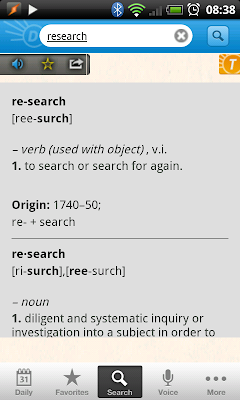A couple of days ago a student asked me to recommend a decent dictionary app for his iphone and I realised that I didn’t really know which one would be suitable for him. I know that Oxford and Cambridge have dictionary apps available for different platforms but I don’t know how good they are or which one I’d recommend over another. One big problem in finding this out is that they are normally quite expensive - often in the £10-15 range - and I don’t really want to spend that kind of money several times over comparison testing the different dictionaries. This is particularly true on the iphone/ipad as they don’t really have any kind of trial and refund policy, so once you’ve bought it that’s it. Android is slightly better since you do have a fifteen-minute window in which you can buy, try and then get the money refunded, but it’s not really enough time to really explore the dictionary in depth.
Apart from these dictionaries from well known publishing companies, there are also some free dictionaries you can download. Actually, you don’t really download the dictionary as such since you can’t access the words when you are not online, instead these apps are just a front end for a variety of online dictionaries like dictionary.com and the Free Dictionary.
So, I thought I’d do a quick post reviewing the dictionaries available for Android and then later do another one for iphone/ipad. The ones I’ve chosen to look at are:
Free Dictionary org
Dictionary com
Colordict dictionary translate
Advanced English and Thesaurus
The Free Dictionary
All of these - as some of the names already suggest - are free. I've decided to focus on these dictionaries because, well, they're free. I'm pretty sure the dictionary apps from companies like Longman, Oxford and Cambridge are excellent and have the obvious advantage of being available offline. But they are really expensive, and since many students already own a hard copy of these dictionaries, I would struggle to recommend them.
In reviewing these apps, I focused on what would make them accessible and useful to my esl students. Particularly, I focused on the following things:
Features: does it have pronunciation models? Can you ‘favourite’ words you want to remember? Can you share words with other people? Is there a thesaurus?
Language/usefulness: Are the definitions written in an accessible style with vocabulary that is not too challenging? Is the information relevant to the students (e.g. not a lot of information about the etymology of the word or obscure definitions)? Does it provide example sentences to show how the word is used?
Layout: Is it easy to navigate the dictionary and find what you want? Is the layout easy on the eye?
I used these over a couple of days and here are my comments below with some pictures to accompany each one so you get a sense of what they look like on the phone.
Free Dictionary.org
In one word: dreadful. I was immediately put off by the fact that if you write a word with a capital letter - which is something that a lot of keyboards do automatically - the dictionary refuses to identify and instead gives you alternative words it thinks you were searching for, a bit like the Google ‘did you mean......?’ correction. Normally the word you want is in that list but it’s an unnecessary extra step that is very annoying when you just want to quickly look up a word.
Also, the definitions seem to be aggregrated from various dictionaries, notably the Collaborative International Dictionary of English and they are not terribly well laid out or easy to understand. There are example sentences but they are buried within the definitions in the same font and colour and not always easy to find.
In one word: dreadful. I was immediately put off by the fact that if you write a word with a capital letter - which is something that a lot of keyboards do automatically - the dictionary refuses to identify and instead gives you alternative words it thinks you were searching for, a bit like the Google ‘did you mean......?’ correction. Normally the word you want is in that list but it’s an unnecessary extra step that is very annoying when you just want to quickly look up a word.
Also, the definitions seem to be aggregrated from various dictionaries, notably the Collaborative International Dictionary of English and they are not terribly well laid out or easy to understand. There are example sentences but they are buried within the definitions in the same font and colour and not always easy to find.
A couple of neat things it does do: you can do a Google image search straight from the dictionary home page, helpful if the word you are looking for is an object of some kind. There is also a quiz option where you are given a random word and four definitions to select from. Nice, but the words are pretty high level and I can’t really see it being relevant for most ESL learners.
The Free Dictionary
Very similar name to the previous app but a much better dictionary. The layout is much nicer on the eye, it doesn’t do that irritating thing with the capital letters, and you get some clear example sentences in a different font/colour. You can also filter results by definition, thesaurus and translation and you have the option of viewing information about the word in Wikipedia and other specialist dictionaries such as legal or medical. Definitely one to recommend to students.
Very similar name to the previous app but a much better dictionary. The layout is much nicer on the eye, it doesn’t do that irritating thing with the capital letters, and you get some clear example sentences in a different font/colour. You can also filter results by definition, thesaurus and translation and you have the option of viewing information about the word in Wikipedia and other specialist dictionaries such as legal or medical. Definitely one to recommend to students.
Advanced English and Thesaurus
Well, it certainly lives up to its name, you have to be pretty damn advanced to use this dictionary given the language it uses and the way it’s laid out. You can see from the screenshot that it’s decided to use the high-frequency words ‘hypernym’ and ‘hyponym’ (no possible confusion there obviously) to refer to synonyms and related words. It doesn’t exactly make you warm to the dictionary.
One huge plus of this dictionary is that you do have the option of downloading all the dictionary entries to your SD card. This means that you don’t need to be online to access the entries and students can use it without potentially incurring costly connection fees. However, this is about the only thing I can recommend about it. It is a dictionary and it is a thesaurus, but it’s not terribly user friendly, the text is quite dense, there aren’t so many example sentences and no option to hear the pronunciation of the word. Again, not one I would recommend.
Colordict dictionary translate
Odd name for the dictionary, but a lot in its favour. Like the Advanced English and Thesaurus, you do have the option to download the dictionary data (I didn’t try this because I’d run out of space on my card) and this is great for when you don’t have internet access and want to access the entries.
It’s not the most intuitive dictionary to use, when you search for a word it doesn’t come up with the definition immediately but instead you get the word to click on and you are then taken to a mobile version of Google dictionary. This is not a bad thing by the way, because I really like the simplicity and clarity of Google’s dictionary, but it would be nice if it came up immediately. You also have the option of adding other dictionaries to the list and these will come up when you enter a search term.
Odd name for the dictionary, but a lot in its favour. Like the Advanced English and Thesaurus, you do have the option to download the dictionary data (I didn’t try this because I’d run out of space on my card) and this is great for when you don’t have internet access and want to access the entries.
It’s not the most intuitive dictionary to use, when you search for a word it doesn’t come up with the definition immediately but instead you get the word to click on and you are then taken to a mobile version of Google dictionary. This is not a bad thing by the way, because I really like the simplicity and clarity of Google’s dictionary, but it would be nice if it came up immediately. You also have the option of adding other dictionaries to the list and these will come up when you enter a search term.
Dictionary.com
This is the app of the popular website and the it probably has the most attractive design and layout. On entering the app you immediately get a word of the day, the option to hear the pronunciation and the ability to favourite the word. There is also a button for accessing a thesaurus entry on the word.
But I found it a bit disappointing once you start searching for words. Most of the time all you get is a list of definitions but very little information about usage, particularly example sentences. I was expecting a lot more from this because I use their online dictionary frequently, but this is a very watered down version of that.
Conclusions
If I had to choose one of these dictionaries for my ESL students to use on a daily basis, it would probably be Colordict Dictionary Translate for its ability to download all the dictionary data and the fact that it can access the very good Google dictionary. I would also recommend The Free Dictionary for it’s comprehensive definition of words. The others I would probably avoid, they either seem designed for native speakers who are willing to wade through dense text, or they are just poorly designed and confusing for the non-native speaker. Next week, I will do something similar for the iphone/ipad.