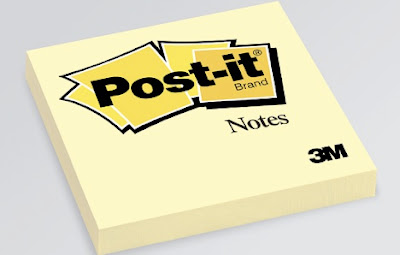In
previous posts I have been very positive about the role that the iPad could play in ESL education. The nature of the tablet form factor and the so-simple-a-child-could-use-it interface makes it a wonderful tool for bringing technology into the classroom and offering many new ways for students to interact with each other and with the language. You only have to
look around the internet to realise that I’m not the only one that thinks that way. Ipad adoption by schools and teachers is growing daily and the variety of use case scenarios expanding all the time.
But..and it is a big ‘but’, the iPad is very, very expensive, certainly beyond the reach of many individuals and also beyond the budgets of many schools. Until recently there hasn’t been any significant alternatives, but now we are beginning to see many more tablets come onto the market, particularly ones running Google’s Android operating system. The Android tablets that have been available so far have not been particularly usable, largely because Google hadn’t designed an Operating System that was specifically for tablets, but now they have released one called Honeycomb and we’re beginning to see tablets appear on the market with the new tablet-optimised OS installed on it.
And I’ve bought one. Probably shouldn’t have but it was just too tempting, particularly as the one I got comes with an integrated keyboard that means it can double as a fairly decent netbook replacement (and finding a way to type effectively on a tablet is one of the biggest hurdles to wider adoption in my view). It’s called the
Asus Eee Pad Transformer and is currently only available in the UK - and at the moment without the keyboard that makes it compelling, but that will be available soon.
 |
My new toy
|
 |
| My old toy and my new toy |
So, I thought this might be a chance to do a quick rundown of the pros/cons of using Android tablets in the ESL classroom. Why might teachers/students/schools choose these over the iPad? Can it offer anything that the Apple device doesn’t? Here’s a quick rundown...
The Good........
Cost
Actually, at the moment there isn’t a huge difference between the price of an iPad and a higher-end Android device. The cheapest version of the iPad 2 is only £399 while I picked up my Asus tablet for £379, so hardly a massive saving there. But - just as with Android mobile phones - a huge range of tablets will be coming onto the market in a variety of shapes/sizes and at a variety of price points. Expect to see this price come down very rapidly. Also, if schools are willing to put up with an older operating system and a little less functionality, they can pick up a basic Android tablet for as low as £120-150 pound. Of course it won’t be as slick as the iPad or as easy to use, but you will still get that basic form factor and also a lot of decent Google apps such as Google Maps and Gmail. The iPad, on the other hand, is unlikely to drop in price any time soon.
A variety of form factors
The iPad comes in one size and that’s it. But with Android there are more options in terms of screen size and also the kinds of features/add-ons you can use with it. So, for example, you can get Android tablets with a 7” screen, an 8.9” screen or a larger 10” screen. Some of them come with special pens for drawing/writing with, others have better cameras on the front and the back.
There are also more options for connecting cards/peripherals to Android tablets. For example many Android tablets come with some kind of memory card slot (such as micro SD or SD) for getting files/images/video on and off the device or they might have a USB port, meaning that you can plug in keyboards, mice or other USB peripherals. This might be particularly handy if students want to transfer images/videos/audio files they’ve recorded with a camera or mobile phone. This is much more difficult on the iPad. I’m constantly running up against the issue of how to get things on or off my iPad and I often give up in frustration.
Flash support
Famously, the iPad doesn’t support Flash in its browser. This means that many sites that have Flash elements on their pages just won’t display on the iPad. Now, the iPad does get round this by having a vast number of dedicated apps that can often replace a website, but not for all of them, and many of the ones teachers use with their students still don’t have an app, or they do have an app but it has considerably reduced functionality. Android, on the other hand, has had Flash support for some time now and on most devices you can view Flash sites through the browser.
To give you a couple of examples of this. I often use a site called
Voicethread with my students. This site enables students to create interactive slideshows with pictures, text and audio recordings and other students can watch them and add their own comments. It works wonderfully well in the ESL classroom - students can create personalised presentations on their family/country/job and share them with their classmates. However, there is no app for the iPad and you cannot view these slideshows through the iPad browser because they contain Flash (see pic).
 |
| What you see (or don't see) on the iPad |
Android on the other hand does a pretty good job of displaying them through the browser (see pic below) and while editing is less than perfect, it still is possible.
 |
| What you see on the Android tablet |
Another good example is
Xtranormal, a popular site used by many teachers with students to create short animated movies. Students can choose the settings, the characters, write the dialogue and then view and shaer what they've created.
Again, you can’t view the full site on the iPad because of the lack of Flash. There is a mobile app for the iphone, but this is significantly less functional than the desktop version. On my Android tablet, however, I can access the full desktop site and use it exactly as I would on a PC.
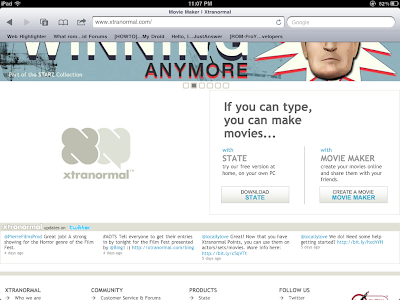 |
| Ipad browser version (notice the Xtranormal sign where the video should be) |
 |
| And this is the fuller Android browser version |
I know that there is a general move away from Flash in websites, but that is going to take quite a long time and at the moment many of the most popular ESL websites still contain a lot of flash elements.
Flexibility
Much has been written about the ‘openness’ of Android in comparison with Apple’s operating system (iOS). I’m not that technically minded so I’m not sure whether Android is any more ‘open’ than iOS. However, I always feel that Android tablets/devices offer a lot more flexibility than Apple ones, particularly in sharing information and getting things on and off the device. So, for example, when I write a note or save a picture on the iPad my first instinct is to be able to access it so I can send it to another device, either my phone or my PC. Yet the options are very limited. The iPad doesn’t have any kind of file system and you cannot transfer files/pictures via bluetooth, so you often end up having to email it to yourself or sending it to a third-party option such as Dropbox. It feels very cumbersome in this day and age to have to resort to that.
Conversely, Android has a wealth of options for getting stuff on and off the device. It has a file system just like on your PC and it’s very easy to move/send your stuff from one place on the device to another. Or to another device. I found this out this week when I was on holiday with my family. My wife had taken some pictures with her phone and we wanted to view them on a tablet. It was much easier to send them across to my Android tablet than it was to my iPad. Given that so much of what we do in class involves the sharing of created content (documents, images, video), it seems that Android wins out over the iPad in this respect.
The Bad....
Usability
Apple make incredibly slick and user friendly products and this is one of the key reasons for their success. Give a young child or old person the iPad and it will take them at most a few minutes to work out how to use it, even if they've never picked up a tablet before. This simplicity of use is a godsend in the classroom. Nothing can bring a lesson screeching to a halt faster than confusion about how to use a particular piece of technology or software programme. I've had lessons go belly up because students couldn't work out how to register for a site or find a particular setting (for some reason changing the volume on our computers at school is a mystery wrapped inside an enigma, God knows why it should be so difficult).
Android tablet - and smartphones - have a much steeper learning curve. They tend to use menus a lot more than Apple devices and it can be confusing to find what you are looking for at times. With the added flexibility of Android, you do get an unwelcome layer of complexity that could cause confusion for both the teacher and the students in the classroom and could lead to a lot of time wasted on troubleshooting the problems. And just the whole experience on Apple products is so much smoother. Things just work. You press an icon on the iPad and it does what you expect and it does it immediately. Android tends to be a lot less smooth, you might experience lag when swiping between screens or scrolling though the browser, programmes shut down more often without you wanting them too. For a teacher who may feel uncomfortable with technology, the iPad is probably going to be their choice every time.
Fragmentation
This is probably the biggest criticism of the Android platform, the fact that so many of its devices are running on different versions of the Operating System. And often manufacturers add their own 'skin' on top of that OS to give it some differentiation from their competitors. What this means first off is that there can be problems of compability. You may want to download a fantastic app you've found for your students, but it may turn out that it won't run on the version of the OS installed on the students' devices. I'm having this problem with my Android tablet. There just haven't been that many apps designed for this new tablet OS and so a lot of them either don't work with it or don't use the screen space effectively.
Apple on the other hand have a consistent user experience across their devices. If you've used an iPhone or iPod Touch, you will know how to use an iPad. All these devices run the same OS, so the compatability in terms of the apps you download is incredible.
The Ugly...
Apps? What apps?
And this leads us onto the biggest issue with Android tablets: the lack of apps. The iPad has tens of thousands of apps available for it, many of very high quality and many of them directed towards education and learning. Android tablets have very few available that have been optimised for a larger screen. Yes, you can use all the apps available for the Android smartphones, but they don't always scale very well and some of them just outright don't work. I'm not sure exactly what the figures are, but I know the iPad has somewhere in the region of 60000 apps available for it (and those have been designed specifically for that device) while the new Android tablet OS has somewhere in the region of 30-50. That's a big difference, and while that will definitely change in the coming months, the iPad clearly has a headstart in this respect and certainly is far better equipped for the classroom at the moment.
Final thoughts
There's no 'winner' here in terms of which tablet schools or individuals should choose for the classroom. In terms of breadth of software and ease of use, the iPad wins hands down. But Android is going to appeal to those people on a tighter budget, and the ability to share content more easily also makes it very attractive. It will be interesting to see the adoption rate in educational institutions over the next couple of years. The good thing though is that now there is more choice and the choice is going to get bigger every day in terms of finding the device that will work for your school or students.